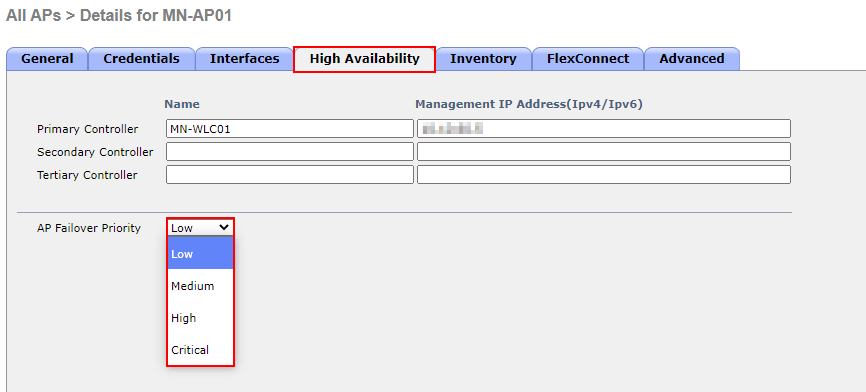AP Prioritization
In this lesson, we’ll be taking a look at how we can prioritize APs, ensuring critical APs can connect to a redundant controller. When APs failover to a secondary controller, the controller may not have enough capacity to support all the APs required.
Exam Topic
4.0 WLAN High Availability
4.2 Design high availability for APs
4.2a AP Prioritization
AP Prioritization Overview
Within larger wireless deployments, it’s common to see APs associated to a number of different wireless controllers. In addition to this, if you recall from our last lesson, our APs can be configured with failover controllers. This
then allows the APs to associate with another controller in the event of failure.
Controllers however, only have a certain capacity of APs they can support. So, what happens if our failover controllers don’t have enough capacity for all APs trying to associate to it?
Let’s take a look at an example below.
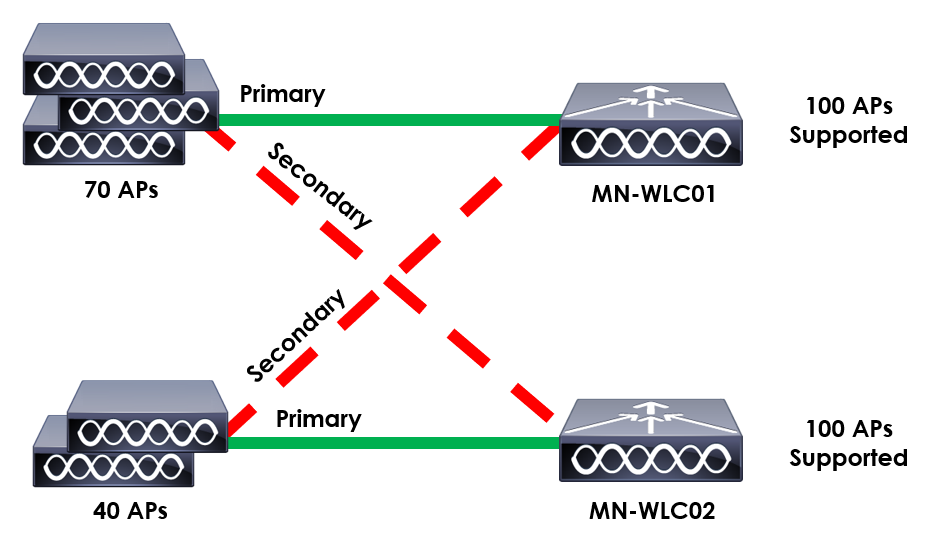
Here you can see two controllers with APs associated; MN-WLC01 and MN-WLC02. Both controllers can support 100 APs.
MN-WLC01 has 70 APs associated to it. MN-WLC02 on the other hand has 40 APs associated.
APs associated to MN-WLC01 are configured to failover to MN-WLC02. The APs associated to MN-WLC02 on the other hand are configured to failover to MN-WLC01.
When both controllers are up and working, our APs are operational and working correctly. But, what happens if MN-WLC01 fails?
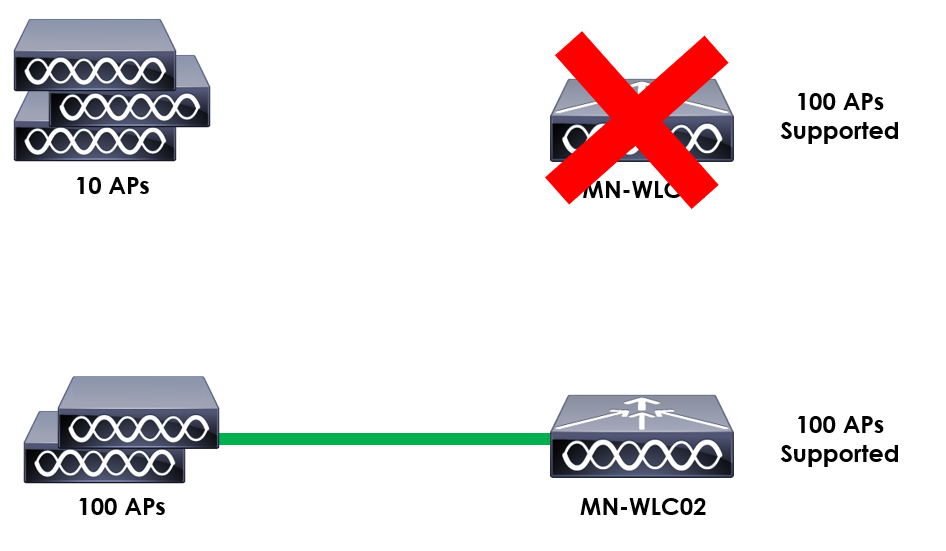
The APs associated to MN-WLC01 will attempt to associate to MN-WLC02. As MN-WLC01 can only support an additional 30 APs, we’ll have 10 APs unable to associate to a controller.
These APs will then sit idle, without a controller until MN-WLC01 is back online or MN-WLC02 has capacity to support them.
What happens if those 10 APs are critical for the business to operate? We might have some APs that have managed to failover that are only used to provide wireless access to staff in the canteen. How do we make sure our critical APs
take priority? This is where AP Prioritization comes in.
Our Cisco APs can be configured with four levels of priority:
In order to aid in scenarios like the one we’ve discussed, AP prioritisation can be used to control which APs can join an over-subscribed controller.
The WLC will prioritise APs that have a higher priority level. For example, APs with a priority of critical (level 4) will be accommodated for before an AP with a priority of low (level 1).
If an AP with critical priority tries to join when the WLC is full, the WLC will de-associate an AP with the lowest priority. This then allows the AP with a higher priority to join.
Configuration
Now that we understand how AP prioritisation works and the benefits of using it, let’s see how we configure it.
The configuration itself is really straight forward and is configured on the AP.
In our example, I’ll be using AireOS. We’ll start by jumping onto our WLC.
1. Navigate to AP Configuration.
As the configuration is applied to our APs, we’ll navigate to our AP configuration. This is achieved by navigating to:
WIRELESS > Access Points > All APs
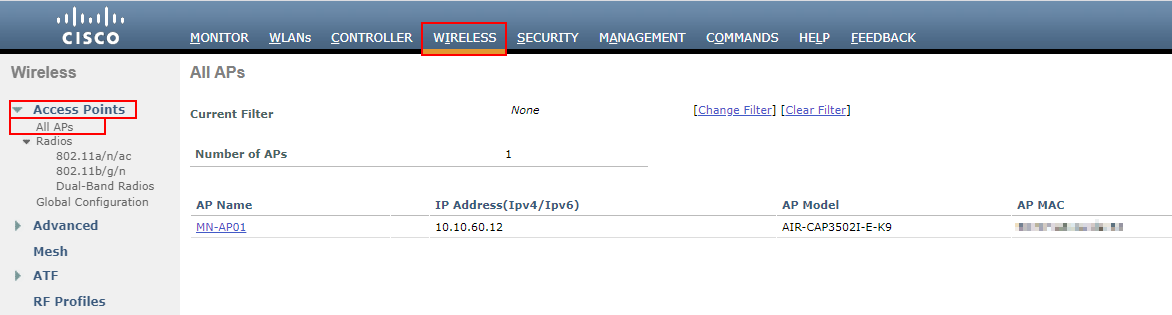
2. Select required AP.
We then need to select the AP in which we’ll be applying the configuration. In this example, I’ll be using MN-AP01.
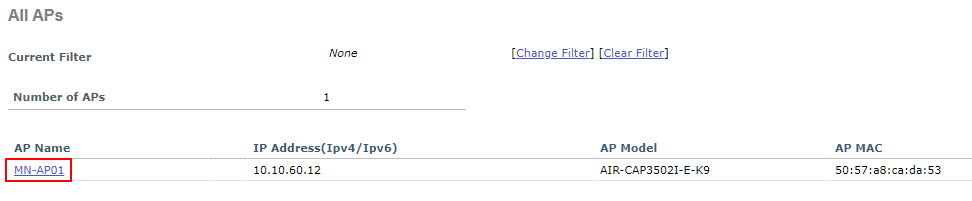
3. Configure AP Prioritization
Once in the configuration settings for MN-AP01, we need to navigate to the High Availability tab. Within here, you can see we now have the option to set AP Failover Priority.
As we discussed before, we have the follow priority levels: