Designing RF Profiles
In our previous lesson, we learned that we can configure and apply RRM settings globally or independently. In this lesson, we’ll be looking at how we can use RF profile to individually tune RRM configuration.
Exam Topic
2.3 Design radio management
2.3.a RRM
Overview
The most common practice when designing wireless networks is to use RF profiles to manage RRM. This then allows us to fine-tune RRM parameters on a per AP Group basis.
Without RF profiles, the RRM parameters can only be configured globally. This might not be ideal in situations where APs are spread across multiple geographical locations.
RF profiles allow us to control a number of parameters. These include:
Let’s take a look at an example of why you’d want to assign RF profiles to your APs.

In our example, we’ve got two remote branches connecting to our controller at head office. These are; London and Manchester.
The chances our, the RF environment at each of locations will be completely different. As such, we might want one set of RF parameters applied to London, and another to Manchester.
We can achieve this using RF profiles and assigning them to AP groups.
Configuration
Now that we’ve got an understanding of why we use RF profiles, let’s take a look at the configuration on our controller.
1. Login to Wireless LAN Controller
We’ll start by logging into our wireless controller.
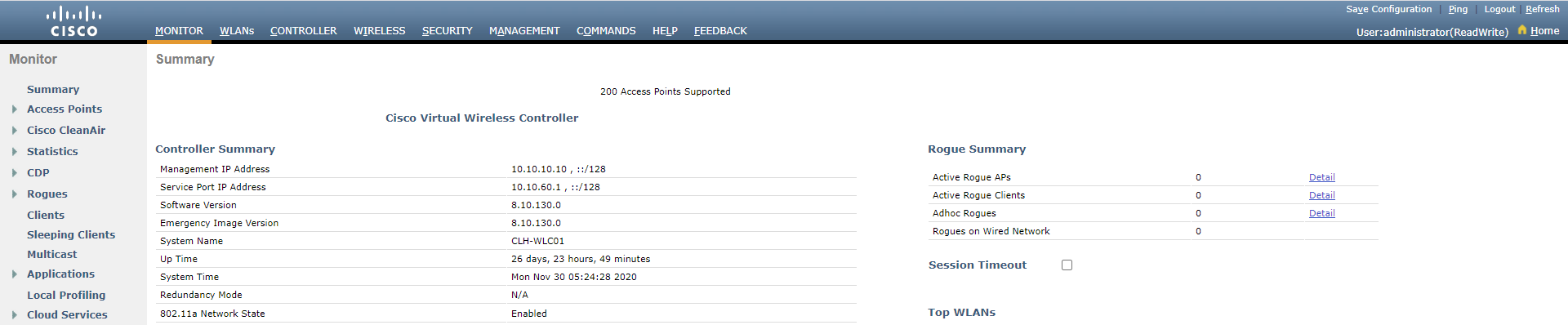
2. Navigate to RF Profiles Configuration
We can configure our RF Profiles by navigating to:
WIRELESS > RF Profiles
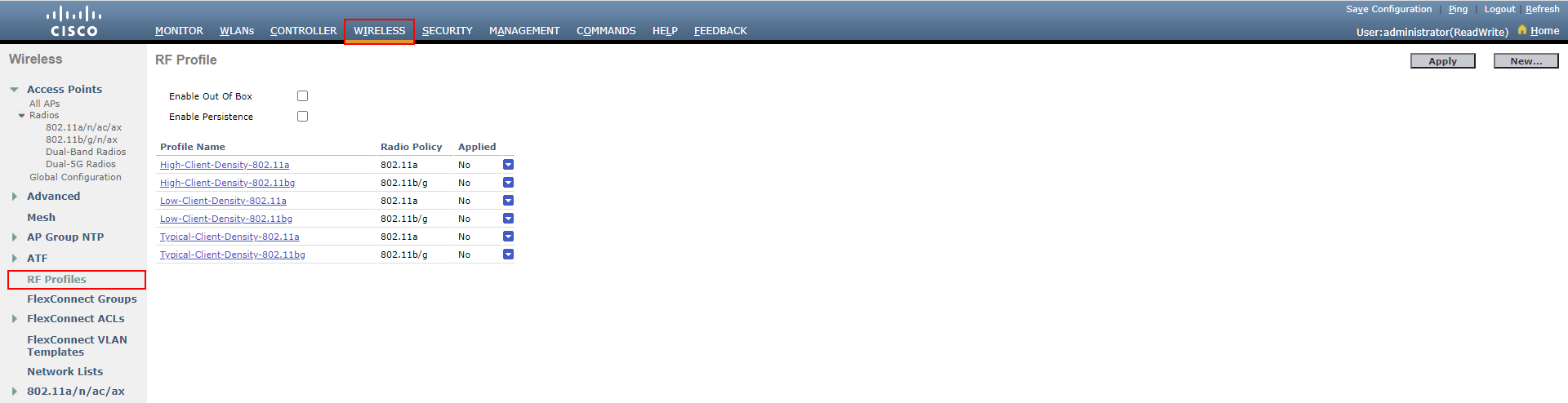
You’ll notice that the controller already has a number of default RF profiles already created. I find it easier to create new RF Profiles tailored to your specific requirements.
3. Create a new RF Profile
In order to create a new RF Profile, select New… at the top right of the page.
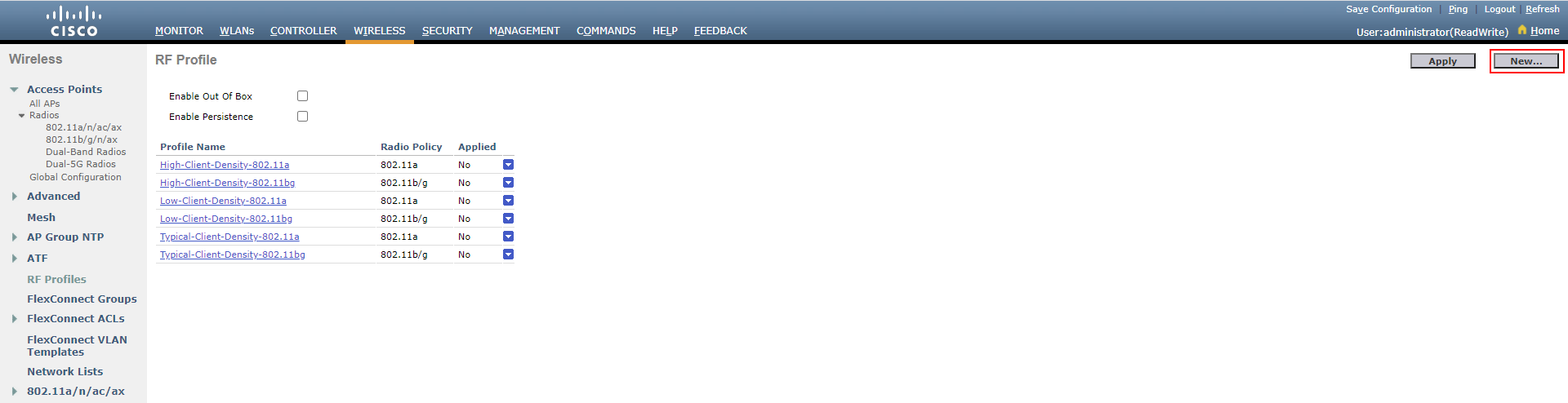
We’ll then apply some basic configuration to our RF Profile.

First of all, I’ll call my profile MN_RF-Profile_2.4GHz. Next up, our RF profiles are either deployed for the 2.4GHz (802.11b/g) or 5GHz (802.11a) band. In this example, I’ll select 802.11b/g for this to apply to
radios using the 2.4GHz band.
Once finished, we’ll press Apply in order to amend the advanced settings of the RF profile.
3. Configuring our RF Profile
Now that our RF profile has been created, we now need to apply our required configuration. In order to make things easier, I will break each tab down to cover what settings can be amended.
4. Applying our RF Profile
Once we’ve finished configuring our RF profile, we then need to assign it to our APs. This is achieved by applying the profile to an AP Group.
General Tab
First of all, the general tab. The only configuration that can be amended under this section is a Description. This allows us to provide a little more detail on what the RF Profile aims to achieve.
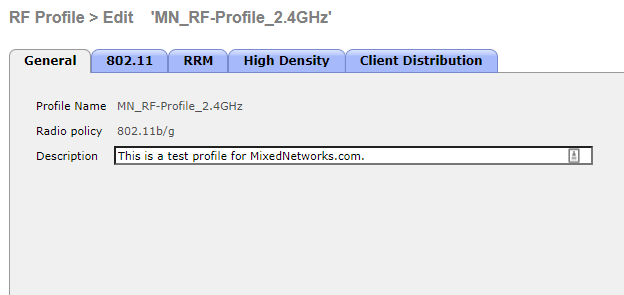
802.11 Tab
There are two parameters that can be configured under the 802.11 tab:
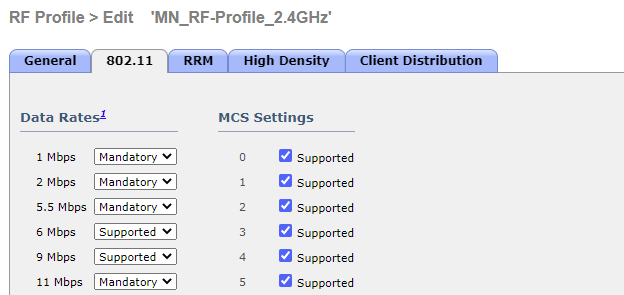
Data Rates:
Data Rates can be used to specify which data rates are Mandatory, Supported or Disabled.
Mandatory data rates that are set must be supported by the client in order for it to associate to the AP. You will need at least one mandatory data rate configured.
Supported data rates are used to configure which data rates you will allow clients to use with an AP. The clients associating do not have to support this rate to associate.
Finally, disabled rates. This can be used to restrict certain data rates used by clients. Most commonly, this is used to disable clients using lower data rates, thus reducing clients sticking to an AP.
MCS Settings:
The MCS section is used to define the Modulation and Coding Schemes that can be used. Devices that support the MCS setting enabled can communicate with the AP.
Depending on the MCS settings set as supported will determine the following:
RRM Tab
The RRM tab contains a whole host of valuable settings that can be tweaked. These include:
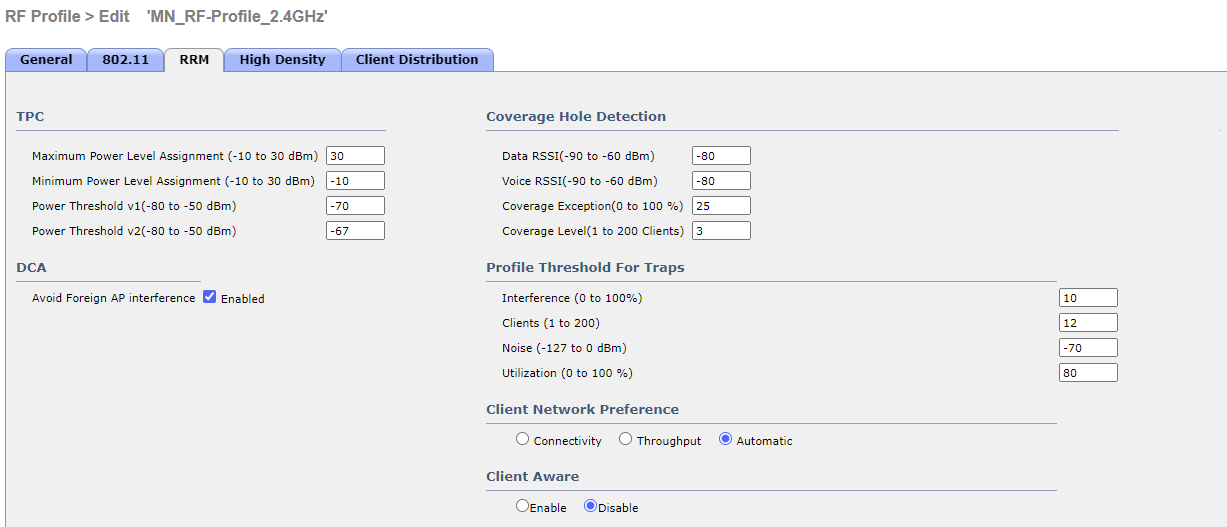
TPC:
TPC (Transmit Power Control) is used to determine if power on an AP needs to be adjusted. You can learn more about TPC here.
We can use our RF profile to control a number of TPC parameters, including:
Coverage Hole Detection:
Coverage Hole Detection (CHD) is used to increate an APs power level to cover areas users cannot receive signal from APs. You can learn more about CHD here.
We can use our RF profile to control a number of CHD parameters, including:
DCA:
DCA (Dynamic Channel Assignment) aids in automatically moving APs to another channel. This can help avoid potential interference or other congested channels. You can learn more about DCA here.
We can use our RF profile to control a number of DCA parameters, including:
DCA Channel List:
In certain scenarios, it might be required to disable APs using certain channels. As such, the DCA (Dynamic Channel Assignment) channel list can be used to restrict what channels the AP can operate on.
High Density Tab
This tab allows us to amend parameters tailored towards high density wireless deployments and multicast parameters.
The settings configurable within this tab include:
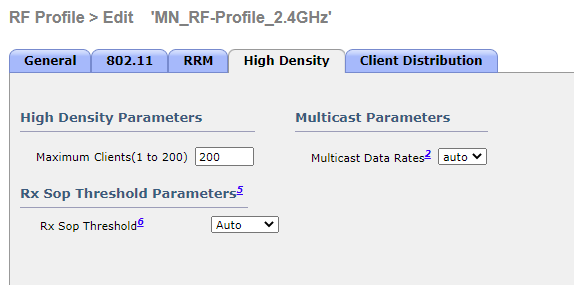
Maximum Clients:
Within wireless environments with a high density of APs deployed within close proximity, we might want to limit the amount of clients that can associate per AP. The Maximum Clients parameter can be amended to limit the amount of clients that can associate to an AP.
RX-SOP Thresholds:
RX-SOP determines if our APs should demodulate and decode a frame. If a frame is received above the threshold configured, the frames will be considered as noise. This can be beneficial within environments with a high amount of interfering APs.
You can learn more about Rx-SOP
here.
Client Distribution
The final configuration parameters within our RF profile tweaks the distribution of clients. This includes:
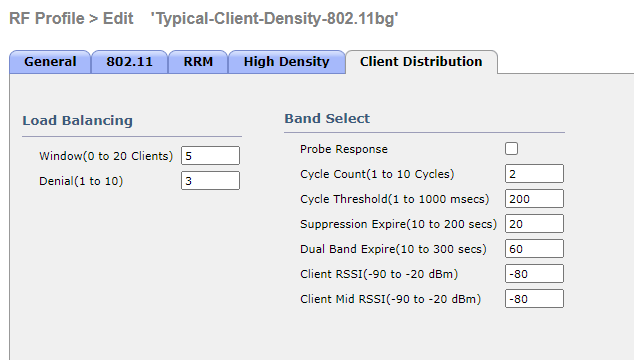
Load Balancing:
Within wireless environments with a high density of clients, it might be favourable to spread clients across multiple APs. This in turn has the potential to reduce the airtime load across APs, thus improving performance for users.
Band Select:
Within our wireless environment, the majority of our clients will support both 2.4GHz and 5GHz. The Band Select parameters allows us to to suppress probes sent on 2.4GHz, ultimately forcing clients onto the 5GHz spectrum.